Microsoft has added a new modern browser in Windows 10. Edge is the new default browser in Windows 10. Although it doesn't support any extensions for now, it'll be added soon. IE is of no use for lots of users and you may want to get rid of it.
There is a simple way to remove Internet Explorer from Windows 10. Also, keep in mind that Edge is currently new and it doesn't support many features. If you completely rely on Edge for browsing the Internet then it is not recommended remove IE. Try saving a link, for example music from Edge. Anyway if you're Google Chrome or Firefox then it is rare you're ever going to open Internet Explorer.
It will not cause any harm on your Computer if you keep it enabled. It's not even going to be of any use if you use Chrome or other browser! If you're one of the geek who can't resist Internet Explorer in their PC, this tutorial will be useful.
Now before you begin to disable IE, make sure you've downloaded and installed a modern browser on your PC. Follow the following steps to completely disable IE.
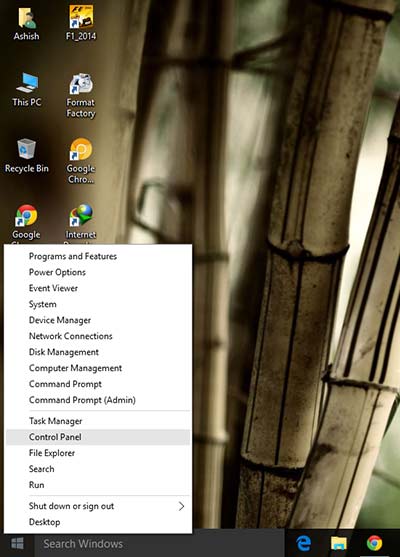
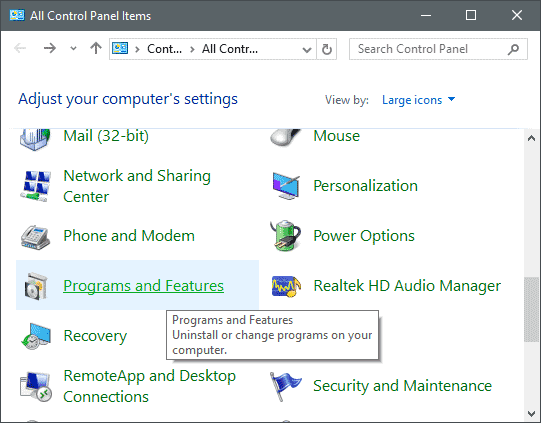
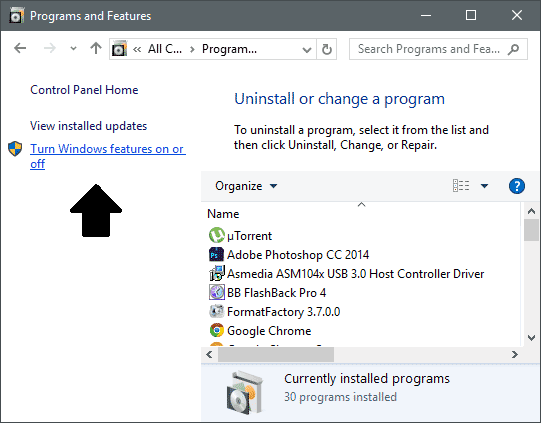
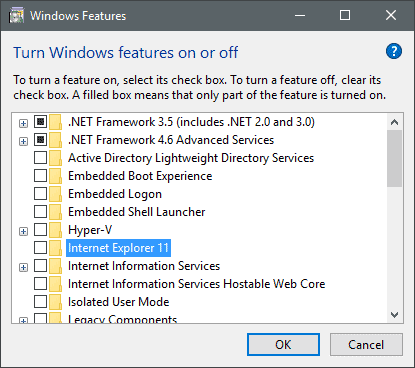
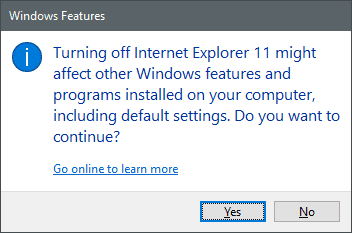
There is a simple way to remove Internet Explorer from Windows 10. Also, keep in mind that Edge is currently new and it doesn't support many features. If you completely rely on Edge for browsing the Internet then it is not recommended remove IE. Try saving a link, for example music from Edge. Anyway if you're Google Chrome or Firefox then it is rare you're ever going to open Internet Explorer.
It will not cause any harm on your Computer if you keep it enabled. It's not even going to be of any use if you use Chrome or other browser! If you're one of the geek who can't resist Internet Explorer in their PC, this tutorial will be useful.
Now before you begin to disable IE, make sure you've downloaded and installed a modern browser on your PC. Follow the following steps to completely disable IE.
- Right click on the Start button and select Control Panel. Alternatively, you can find Control Panel at Start > All Apps > Windows System > Control Panel.
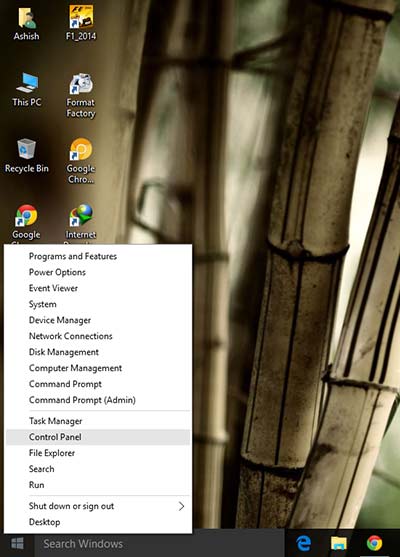
- Now click on Programs and Features from the given list of settings in your Control Panel.
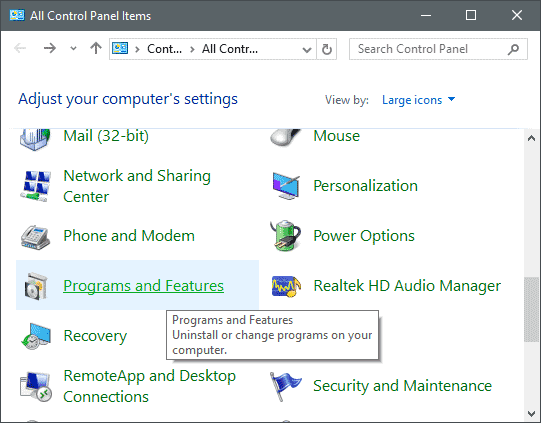
- Click the option that says Turn Windows features on or off. You'll need administrator access.
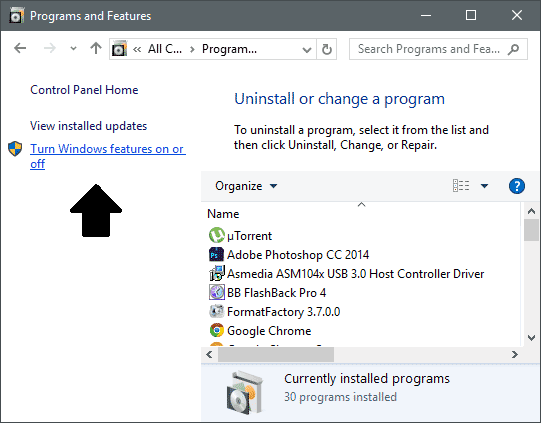
- It'll take some time to load the feature list. Follow next step when it finishes loading the list.
- Look for the Internet Explorer 11 in the list and uncheck it.
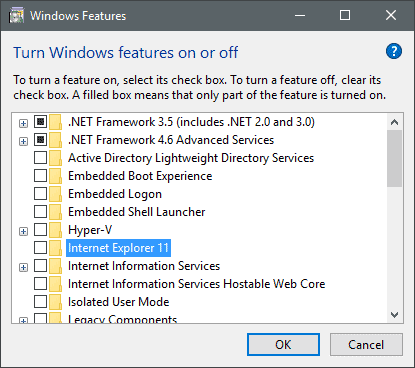
- Click OK. Windows will display a warning saying "Turning off Internet Explorer 11 might affect other Windows programs and features installed on your Computer", Click Yes if you want to remove IE.
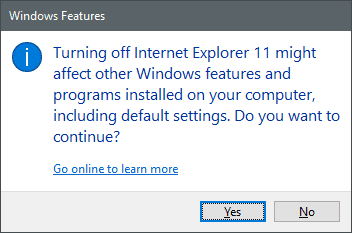
- It'll take some time to make the changes. Restart the Computer after it finishes and you're good to go.
Although it's very easy to remove Internet Explorer 11 from your PC, it's not recommended to disable it if you don't have any other alternate browser other then Edge.